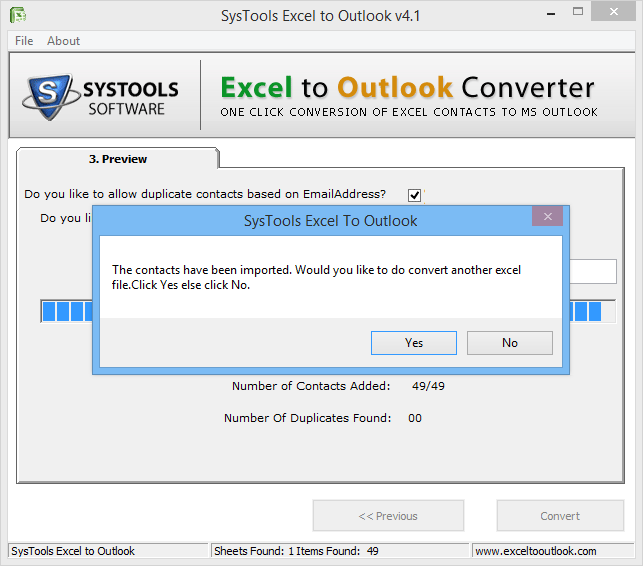Guide to Convert Excel Contacts
Step 1
Start menu » All Programs » Excel to Outlook Converter. Click Browse & to add file.

Step 2
Use drop-down menu for file selection, make your choice & select the required file & Click Open
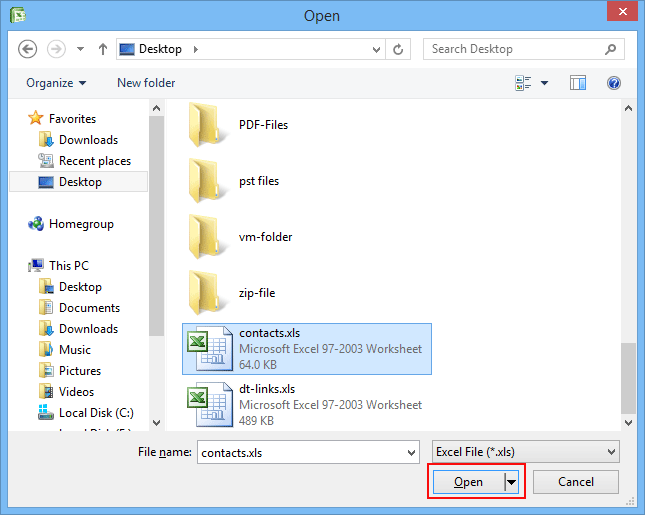
Step 3
Preview file content on your screen, Click Next

Step 4
Once you click next, this screen will display.
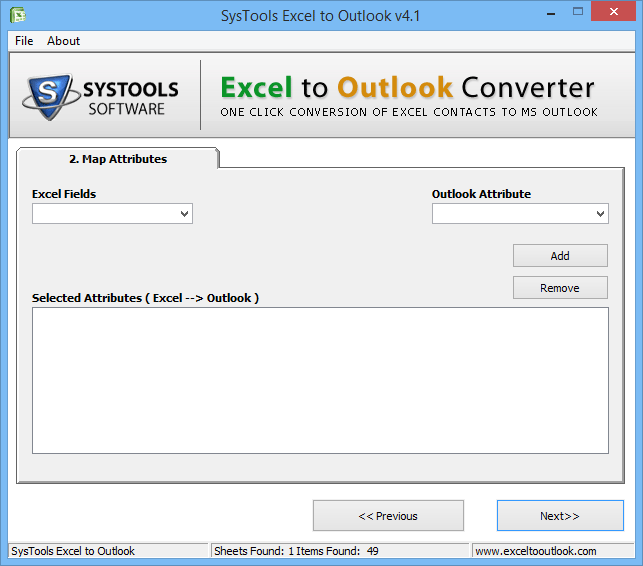
Step 5
Use Map attribute feature to match the fields within the Software.
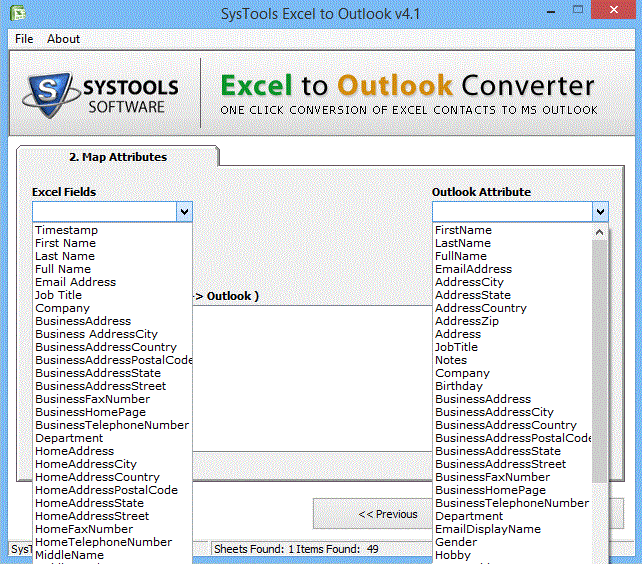
Step 6
Click add after matching attributes. List of matched attributes will be displayed, you can add more or remove any matched attribute & Click Next
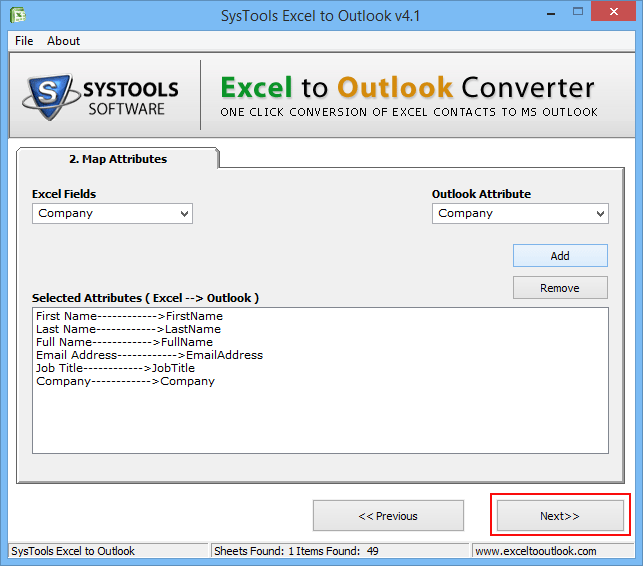
Step 7
Now check the options you want software to handle during conversion process. Checking the options will allow software to import duplicate contacts; contacts with empty email address and to create and name the distribution list.
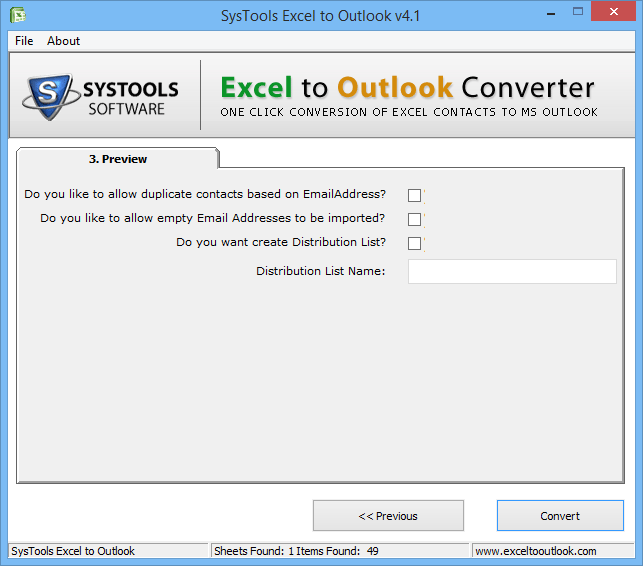
Step 8
Contacts are added to Outlook contact list.
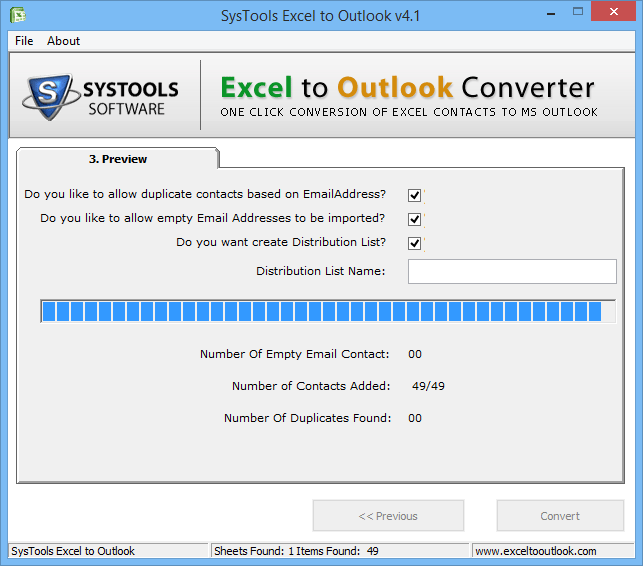
Step 9
Conversion process is completed, you can find your contacts in Outlook Application.
Click No to Exit & Yes to convert another file.